To clean old data from an AutoCAD header, use the command “PURGE” followed by selecting the unwanted items. This process removes unused elements and reduces file size effectively.
Managing old data in AutoCAD is crucial for maintaining efficient workflows. Over time, drawings can accumulate outdated information, leading to cluttered files and potential errors. Cleaning the header data helps streamline projects and ensures that only relevant information is retained.
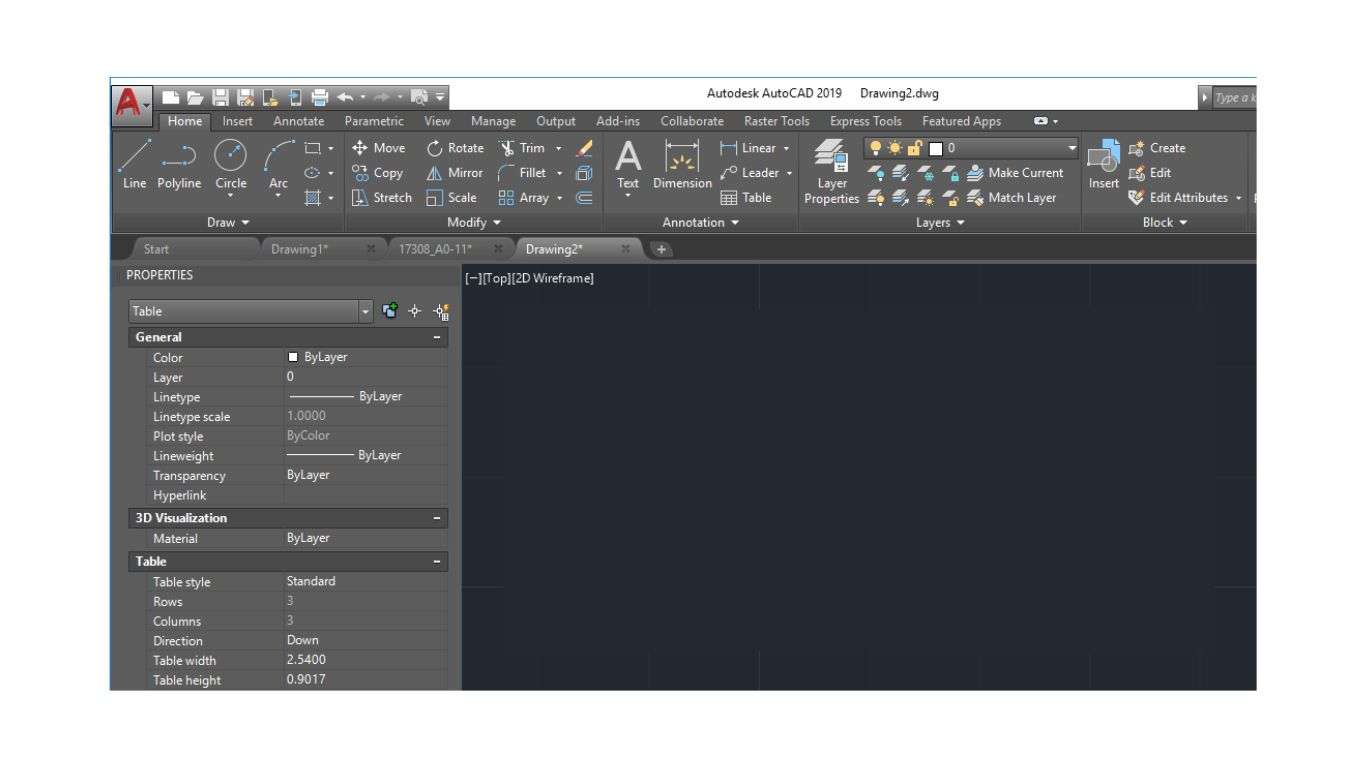
Users often overlook this step, yet it significantly impacts overall performance. A well-maintained drawing not only improves loading times but also enhances collaboration among team members. Regularly purging unnecessary data from your AutoCAD files can lead to a smoother user experience and better project outcomes. Embrace these practices for a cleaner, more efficient design environment.
The Need For Clean Data
Old data can clutter your AutoCAD files. Keeping files clean is crucial for several reasons:
- Improves data accuracy
- Reduces confusion in projects
- Enhances collaboration among team members
- Simplifies future updates and revisions
Impact On Performance And Storage
Cleaning old data significantly impacts performance and storage:
| Factor | Before Cleanup | After Cleanup |
|---|---|---|
| File Size | Large and bloated | Optimized and smaller |
| Loading Speed | Sluggish | Fast and efficient |
| Crash Risk | High | Reduced |
| Collaboration | Difficult | Smoother |
Clean data leads to faster loading times. Smaller file sizes mean more storage space. Less data reduces the risk of crashes. Collaboration becomes easier and more effective.
Identifying Unnecessary Data
Cleaning old data from AutoCAD headers can enhance performance. It helps reduce file sizes and improve loading times. First, it’s essential to identify unnecessary data. This step ensures you only keep what you need.
Common Culprits
Several types of data often clutter your AutoCAD files. Recognizing these will simplify your cleaning process. Here are some common offenders:
- Unused Layers: Layers that are not in use take up space.
- Old Blocks: Blocks that are outdated or no longer needed.
- Unused Styles: Text styles and dimension styles that are not applied.
- Duplicate Objects: Copies of objects that serve no purpose.
- Reference Files: Unlinked external references that clutter the drawing.
Tools For Analysis
Several tools help analyze your AutoCAD files. These tools highlight unnecessary data quickly.
| Tool Name | Function |
|---|---|
| AUDIT | Checks for errors and identifies unused elements. |
| PURGE | Removes unused layers, blocks, and styles. |
| OVERKILL | Eliminates duplicate objects in the drawing. |
| LAYERS | Manages and organizes layers efficiently. |
Using these tools will help streamline your AutoCAD files. They save time and improve your workflow.
Preparation Steps Before Cleanup
Cleaning old data from AutoCAD can improve performance. Proper preparation ensures a smooth process. Follow these steps to get ready for cleanup.
Backup Essentials
Always create a backup before making changes. A backup protects your work. Here’s how to do it:
- Open AutoCAD.
- Select the file you want to back up.
- Click on “Save As.”
- Choose a different location.
- Name the file with a version number.
Store backups in a secure location. Consider using an external drive or cloud storage.
Initial Assessments
Assess your current AutoCAD files. This helps identify unnecessary data.
- Review file size. Large files may need cleanup.
- Check for unused layers. Delete or merge them.
- Identify obsolete blocks. Remove or redefine them.
Document your findings. Create a simple table to track data:
| Item | Status |
|---|---|
| File Size | [Small/Medium/Large] |
| Unused Layers | [Yes/No] |
| Obsolete Blocks | [Yes/No] |
Initial assessments set the stage for effective cleanup. Stay organized to simplify the process.
Quick Tips For Effective Data Cleaning
Cleaning old data from AutoCAD headers is essential. It enhances performance and reduces file size. Here are some quick tips to help you clean your data efficiently.
Using Purge Command
The PURGE command is a powerful tool. It removes unused objects and data. Follow these steps:
- Type
PURGEin the command line. - Choose All to remove everything.
- Select specific items to purge.
- Click OK to confirm.
Regularly using this command keeps your drawings clean.
Leveraging Overkill
The OVERKILL command helps eliminate duplicate objects. This keeps your drawing neat. Here’s how to use it:
- Type
OVERKILLin the command line. - Select the objects you want to clean.
- Press Enter.
- Follow the prompts to merge duplicates.
This command significantly reduces clutter. It improves performance too.
Advanced Cleaning Techniques
Cleaning old data from AutoCAD headers can enhance performance. Advanced cleaning techniques streamline this process. These methods ensure efficient and accurate results.
Scripting For Efficiency
Using scripts can automate the cleaning process. This saves time and reduces errors. Here’s a simple example of a script:
(defun c:CleanHeader ()
(setq oldData (getvar "DWGNAME"))
(command "PURGE" "ALL" "")
(command "CLEAN" oldData)
(princ)
)
This script performs the following tasks:
- Retrieves the current drawing name.
- Purges all unused objects.
- Cleans the specified header data.
Customize scripts to fit your specific needs. This increases efficiency and accuracy.
Custom Routines
Custom routines enhance cleaning processes. They allow specific data removal based on user needs. Here are some popular routines:
| Routine Name | Function |
|---|---|
| RemoveEmptyLayers | Deletes layers without objects. |
| AuditData | Checks and repairs drawing errors. |
| CleanUnusedBlocks | Removes blocks not used in the drawing. |
Implementing these routines simplifies the cleaning process. They ensure only necessary data remains.
Regularly using these advanced techniques keeps your AutoCAD files optimized. This leads to better performance and easier management.
Maintaining Clean Data
Keeping your AutoCAD data clean is crucial for efficiency. Clean data helps in reducing errors and improving project outcomes. Regular maintenance prevents clutter and confusion. It ensures your designs are accurate and organized.
Regular Cleanup Schedules
Establish a routine for cleaning your AutoCAD data. Set specific times for this task. This will help maintain consistency. Here are some tips for a successful schedule:
- Choose a day each week for cleanup.
- Allocate time for data review.
- Involve team members in the process.
Creating a calendar can help track your cleaning efforts. Use reminders to stay on schedule. Regularly scheduled cleanups will save time in the long run.
Best Practices For Data Management
Implementing best practices ensures data remains clean. Follow these strategies:
- Use consistent naming conventions: This makes files easier to find.
- Archive old projects: Keep only active files in your workspace.
- Document changes: Keep a log of data updates.
- Regularly check for duplicates: Eliminate redundant files.
- Utilize AutoCAD tools: Use built-in features for cleaning data.
These practices enhance data integrity. They also help improve collaboration among team members.
| Practice | Benefit |
|---|---|
| Consistent Naming | Easy retrieval of files |
| Archiving | Reduced clutter in workspace |
| Documenting Changes | Clear history of updates |
| Checking Duplicates | Elimination of wasted space |
| Utilizing Tools | Automated data cleaning |
Following these practices will ensure your AutoCAD data is always clean. This leads to better designs and less frustration.
Troubleshooting Common Issues
Cleaning old data from AutoCAD headers can cause issues. Here are solutions to common problems you may face.
Handling Corrupted Files
Corrupted files can disrupt your workflow. Follow these steps to fix them:
- Back up your files. Always save a copy before making changes.
- Use the RECOVER command. This command helps to restore corrupted files.
- Try the AUDIT command. This checks for errors in the drawing.
- Open a new drawing. Then, insert the corrupted file to recover data.
Here’s a simple table showing common file extensions and their importance:
| File Extension | Description |
|---|---|
| .dwg | Main drawing file format. |
| .dwt | Template file for new drawings. |
| .bak | Backup file created by AutoCAD. |
Recovering Lost Data
Lost data can be frustrating. Use these methods to recover it:
- Check the AutoCAD recovery folder. Look for autosave files.
- Use the OPEN command. This may help retrieve lost drawings.
- Search for .bak files. Rename them to .dwg to recover data.
- Consider third-party recovery tools. They can help restore critical files.
Keep your AutoCAD updated. Updates fix bugs and improve performance. Regular backups save your work from loss.
Conclusion And Future Steps
Cleaning old data from AutoCAD headers is crucial for smooth operations. It enhances performance and reduces errors. Below are steps to evaluate and improve your cleanup process.
Evaluating The Cleanup Process
Assessing your cleanup process is essential. Here are key points to consider:
- Frequency: How often do you clean old data?
- Tools: Are you using the right tools for the job?
- Results: What improvements do you notice after cleaning?
Use the following table to track your cleanup efforts:
| Date | Action Taken | Results |
|---|---|---|
| 01/01/2023 | Removed old layers | Increased speed by 20% |
| 02/15/2023 | Cleansed header data | Reduced file size by 15% |
Incorporating New Habits
Developing new habits ensures long-term benefits. Consider the following strategies:
- Schedule Regular Cleanups: Set a monthly reminder.
- Document Changes: Keep a log of all changes made.
- Train Team Members: Educate everyone on best practices.
By adopting these habits, you maintain a cleaner workspace. This leads to improved productivity and efficiency. Stay committed to these practices for the best results.
Conclusion
Cleaning old data from AutoCAD headers enhances project efficiency. It reduces file size and improves performance. Following the steps outlined in this post can lead to better organization and clarity in your designs. Regular maintenance of your AutoCAD files ensures a smoother workflow, ultimately boosting your productivity and design accuracy.

Nasir is our resident expert with 5 years of experience in business development and marketing strategies. With a keen eye for market trends and a knack for creating impactful campaigns, Nasir helps drive our vision forward with innovative solutions and data-driven insights. His articles provide valuable perspectives on navigating the ever-evolving world of business.
