To export a book from your MacBook to Obsidian, first save the book as a Markdown file. Then, simply drag the file into your Obsidian vault.
Exporting books to Obsidian can enhance your note-taking and organization. Obsidian’s Markdown support allows for seamless integration of text and links. This versatile tool helps you manage knowledge and ideas efficiently. Whether you’re an avid reader or a researcher, transferring books into Obsidian can streamline your workflow.
You can annotate, summarize, and connect ideas from your readings, creating a personal knowledge base. This guide will walk you through the steps to ensure a smooth transition from your MacBook to Obsidian, making your reading experience more productive and organized.
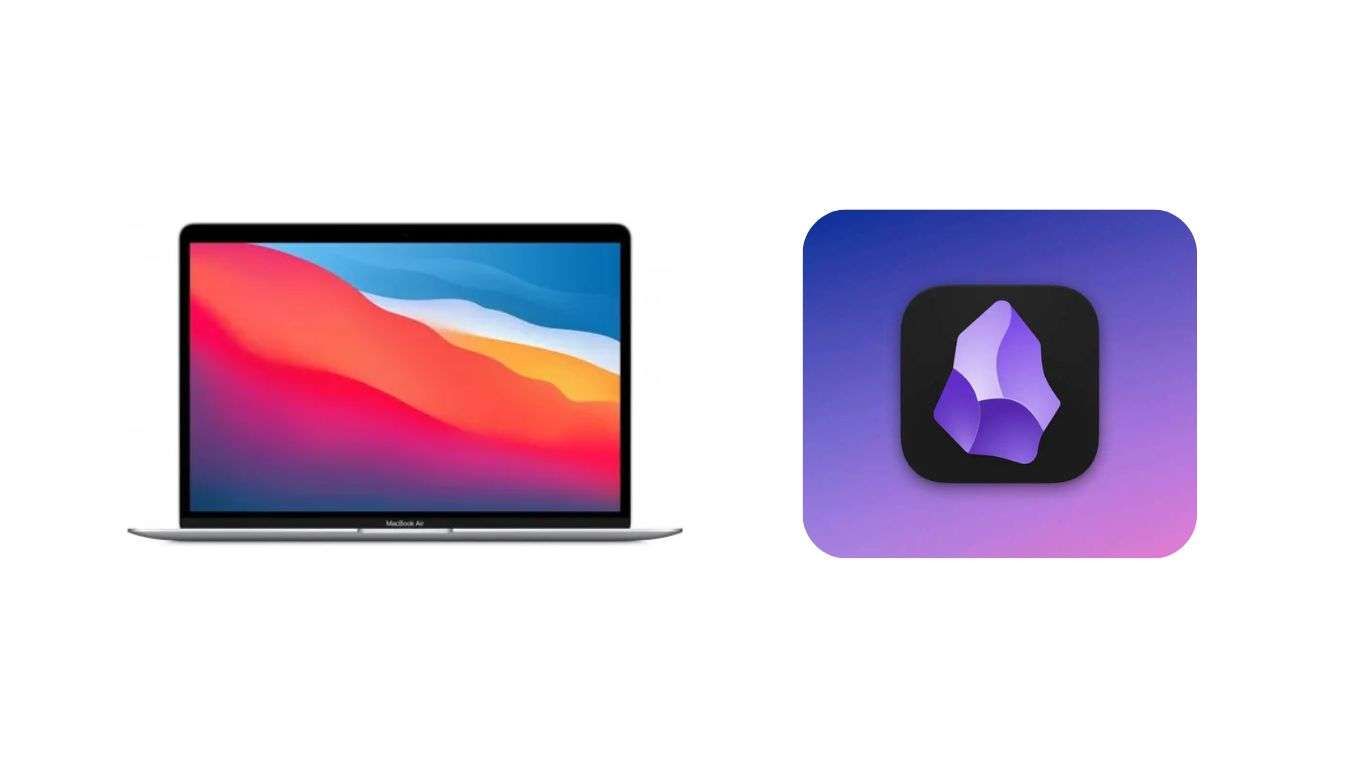
The Need For Book Data Organization
Book data organization is crucial for several reasons:
- Easy access to information.
- Improved study habits.
- Enhanced recall of key concepts.
- Ability to track your reading progress.
Without proper organization, valuable insights can be lost. A chaotic system leads to confusion. Keeping your notes organized makes reviewing easy.
Why Obsidian Is The Perfect Tool
Obsidian is designed for knowledge management. It offers unique features that enhance book info extraction:
| Feature | Benefit |
|---|---|
| Markdown support | Easy formatting and editing of notes. |
| Linking notes | Connect related ideas seamlessly. |
| Graph view | Visualize your knowledge network. |
| Offline access | Work without an internet connection. |
These features make Obsidian an ideal choice for book data organization. You can transform your notes into a rich knowledge base.
Getting Started With Obsidian
Obsidian is a powerful note-taking tool. It helps you organize information easily. This section covers the basics for new users. You’ll learn key features for managing data efficiently.
Basic Setup For New Users
Setting up Obsidian is simple. Follow these steps:
- Download Obsidian from the official website.
- Install the application on your MacBook.
- Open Obsidian and create a new vault.
- Choose a name for your vault. This can be anything.
- Decide where to save your vault on your MacBook.
Your vault acts as a folder for all notes. You can create multiple vaults if needed.
Key Features For Data Management
Obsidian offers several features to manage data:
| Feature | Description |
|---|---|
| Markdown Support | Create notes using simple text formatting. |
| Linking Notes | Easily link related notes for better organization. |
| Graph View | Visualize your notes and their connections. |
| Tagging System | Use tags to categorize and find notes quickly. |
These features help keep your notes organized. You can find information faster.
- Collaboration: Share notes with others.
- Custom Themes: Personalize your workspace.
- Plugins: Extend functionality with community plugins.
Obsidian makes data management easy and fun. Start exploring its features today!
Understanding Mac’s File System
Mac’s file system is designed for easy navigation. It organizes files and folders logically. Knowing how to find book files helps in transferring them to Obsidian.
Locating Book Files On A Mac
Finding book files on your Mac is straightforward. Follow these steps:
- Open the Finder application.
- Click on Documents or Downloads.
- Look for folders named Books or eBooks.
- Use the Search bar for quick access.
Book files may reside in various locations. Check these common folders:
- Documents
- Downloads
- Desktop
File Types And Compatibility
Different file types may store your books. Common formats include:
| File Type | Extension | Compatibility |
|---|---|---|
| ePub | .epub | Supported by Obsidian |
| Mobi | .mobi | Not supported by Obsidian |
| Supported by Obsidian |
Ensure that your book files are in compatible formats. This makes transferring to Obsidian easier.
Preparing Books For Transfer
Transferring books from your MacBook to Obsidian requires careful preparation. This step ensures that your files are organized and easy to access. Proper preparation helps maintain your workflow and keeps your notes efficient.
Organizing Book Files
Start by creating a dedicated folder for your books. This keeps everything neat and tidy. Follow these steps:
- Create a new folder named Books on your desktop.
- Sort your books into categories. Use folders like:
- Fiction
- Non-Fiction
- Research
- Reference
- Rename each book file clearly. Use the title and author for easy identification.
This organization saves time when transferring files to Obsidian.
Metadata Essentials
Metadata helps you find your books quickly. Include essential information in each file. Use this format:
| Field | Description |
|---|---|
| Title | The name of the book. |
| Author | The person who wrote the book. |
| Genre | The category of the book. |
| Published Year | The year the book was published. |
Ensure each file includes this metadata. This makes searching in Obsidian easier.
Step-by-step Extraction Process
Extracting your books from Mac to Obsidian is easy. Follow these steps to transfer your book information smoothly. This guide ensures you keep all your notes organized and accessible.
Exporting Book Info From Mac
To start, you need to export your book information from your Mac. Here’s how:
- Open the Books app on your Mac.
- Select the book you want to export.
- Click on File in the menu bar.
- Choose Export.
- Select the format. Use PDF or ePub for better results.
- Pick a location to save the file.
- Click Save.
Your book info is now saved. You can use it later in Obsidian.
Importing Data Into Obsidian
Next, import the exported book information into Obsidian. Follow these steps:
- Open Obsidian.
- Navigate to the folder where you want to import the book.
- Drag and drop the exported file into Obsidian.
- Open the file to view its content.
For better organization, consider these tips:
- Use tags for easy searching.
- Create links to related notes.
- Write summaries for each book.
Your books are now ready for use in Obsidian. Enjoy your reading and note-taking!
Automating The Process
Automating the extraction of books from your MacBook to Obsidian saves time. It simplifies your workflow. Using scripts and scheduling updates can streamline this task.
Using Scripts For Efficiency
Scripts can automate repetitive tasks. Here are some simple steps to create a script:
- Open the Terminal app on your MacBook.
- Use the following code snippet to create a script:
#!/bin/bash
# Script to extract books to Obsidian
cp ~/Documents/Books/.pdf ~/Documents/Obsidian/Books/Save the script as extract_books.sh. Make the script executable:
chmod +x extract_books.shRun this script whenever you need to transfer files. This saves you from manual copying.
Scheduling Regular Updates
Scheduling updates keeps your Obsidian library current. Use cron jobs for this purpose:
- Open the Terminal app.
- Type crontab -e to edit your cron jobs.
- Add a line to schedule your script:
0 /path/to/extract_books.shThis line runs your script every hour. Adjust the timing as needed.
With automation, keep your Obsidian organized. Spend time on reading, not on manual tasks.
Customizing Obsidian For Book Management
Obsidian is a powerful tool for organizing books. You can tailor it to fit your needs. This section focuses on designing templates and creating a personalized system.
Designing Templates
Templates streamline your book management process. They save time and maintain consistency.
- Title: Book Title
- Author: Author’s Name
- Genre: Genre of the book
- Rating: Your personal rating
- Notes: Key insights or quotes
Create a simple template in Obsidian:
---
title: {{title}}
author: {{author}}
genre: {{genre}}
rating: {{rating}}
notes: {{notes}}
---
This template captures essential book details. You can modify it as needed.
Creating A Personalized System
A personalized system helps you manage your books effectively. Organize your notes in a way that makes sense to you.
- Use tags: Categorize books by genres or themes.
- Create a folder: Group all book notes in one folder.
- Link related notes: Connect similar books for easy reference.
Example of an organized structure:
| Folder Name | Contents |
|---|---|
| Fiction | All fiction book notes |
| Non-Fiction | All non-fiction book notes |
| Favorites | Your top-rated books |
This system keeps your book notes tidy. Use these tips to enhance your Obsidian experience.
Best Practices And Tips
Transferring books from your MacBook to Obsidian can be seamless. Following best practices ensures efficiency and data integrity. Here are some essential tips to help you.
Ensuring Data Accuracy
Data accuracy is vital for effective note-taking. Use these methods to ensure your information remains correct:
- Double-check file formats: Ensure your books are in compatible formats like PDF or Markdown.
- Verify content: Review each book after transferring. Look for missing sections or errors.
- Use reliable sources: Only import books from trusted sites or publishers.
- Regular backups: Create backups of your Obsidian vault often. This prevents data loss.
Maintaining A Clean Obsidian Vault
A clean vault promotes better organization. Follow these tips for a tidy workspace:
- Organize notes: Use folders for different subjects or themes.
- Tag effectively: Utilize tags for easy searching. Make tags relevant and specific.
- Delete duplicates: Regularly check for and remove duplicate notes.
- Use templates: Create templates for similar book notes. This maintains consistency.
Implementing these strategies will enhance your experience with Obsidian. Enjoy a well-structured and accurate note-taking environment!
Advanced Techniques
Mastering advanced techniques enhances your note-taking experience. These methods help link ideas and visualize information effectively.
Linking Book Notes For Deeper Insights
Linking notes in Obsidian creates a network of ideas. This method helps you see connections between different concepts.
- Create Links: Use double brackets to link notes. Example: [[Book Title]].
- Tagging: Use tags to categorize topics. Example: #genre, #themes.
- Backlinks: Check backlinks to see where your notes connect.
These strategies help you dive deeper into each book. They also make it easier to recall information.
Visualizing Data With Graphs
Visualizing your notes makes complex information simple. Graphs show relationships clearly.
Follow these steps to create graphs:
- Use Obsidian’s Graph View: Open the graph view from the sidebar.
- Customize Appearance: Change colors and shapes for better clarity.
- Filter Notes: Focus on specific topics or tags to reduce clutter.
Visualization tools enhance understanding. They help in identifying key themes and ideas.
| Technique | Description |
|---|---|
| Linking | Connect notes for deeper insights. |
| Tagging | Organize notes by topics or themes. |
| Graph View | Visualize relationships between notes. |
These advanced techniques will transform your note-taking process. Enjoy exploring your book insights like never before.
Troubleshooting Common Issues
Transferring books from your MacBook to Obsidian can be tricky. You may face some common problems. Here’s how to solve them effectively.
Resolving Import Errors
Import errors can stop your progress. Follow these steps to fix them:
- Check File Format: Ensure the file is in a supported format like Markdown.
- Update Obsidian: Make sure you have the latest version of Obsidian installed.
- Restart Obsidian: Close and reopen Obsidian to refresh the app.
- Re-try Importing: Attempt the import again after making changes.
These steps often resolve import errors quickly.
Fixing File Compatibility Problems
File compatibility issues can be frustrating. Use these tips to fix them:
| File Type | Recommended Action |
|---|---|
| Convert to Markdown using online tools. | |
| DOCX | Use a conversion software to change to Markdown. |
| TXT | Open and save as Markdown in a text editor. |
Always check the file type before importing. This ensures smooth transitions.
Follow these solutions to enjoy a seamless experience with Obsidian.
Expanding Beyond Books
Many people use Obsidian for more than just books. It’s a powerful tool for organizing knowledge. You can also include articles, research papers, and personal notes.
This section shows how to incorporate these resources effectively. You can build a rich knowledge base using Obsidian.
Incorporating Articles And Papers
Bringing articles and papers into Obsidian is easy. Follow these steps:
- Find the article or paper you want to use.
- Copy the text or download the PDF.
- Open Obsidian and create a new note.
- Paste the text or upload the PDF.
Use tags for easy searching. Tags help you categorize your notes. For example, use tags like #research or #article.
Building A Comprehensive Knowledge Base
Your knowledge base should be organized and easy to navigate. Here are some tips:
- Use links: Create links between related notes.
- Employ templates: Use templates for consistency.
- Regular updates: Review and update notes frequently.
Consider a table for organizing information:
| Type | Source | Notes |
|---|---|---|
| Article | Journal A | Key findings on topic X |
| Paper | Conference B | Insights into method Y |
This method helps you connect different ideas. It makes your knowledge base rich and useful.
Conclusion
Transferring your book from MacBook to Obsidian enhances your note-taking experience. With simple steps, you can organize your thoughts efficiently. Embrace the power of Obsidian for better knowledge management. Start integrating your books today for a seamless workflow. Your reading and writing journey will become more engaging and productive.

Nasir is our resident expert with 5 years of experience in business development and marketing strategies. With a keen eye for market trends and a knack for creating impactful campaigns, Nasir helps drive our vision forward with innovative solutions and data-driven insights. His articles provide valuable perspectives on navigating the ever-evolving world of business.
