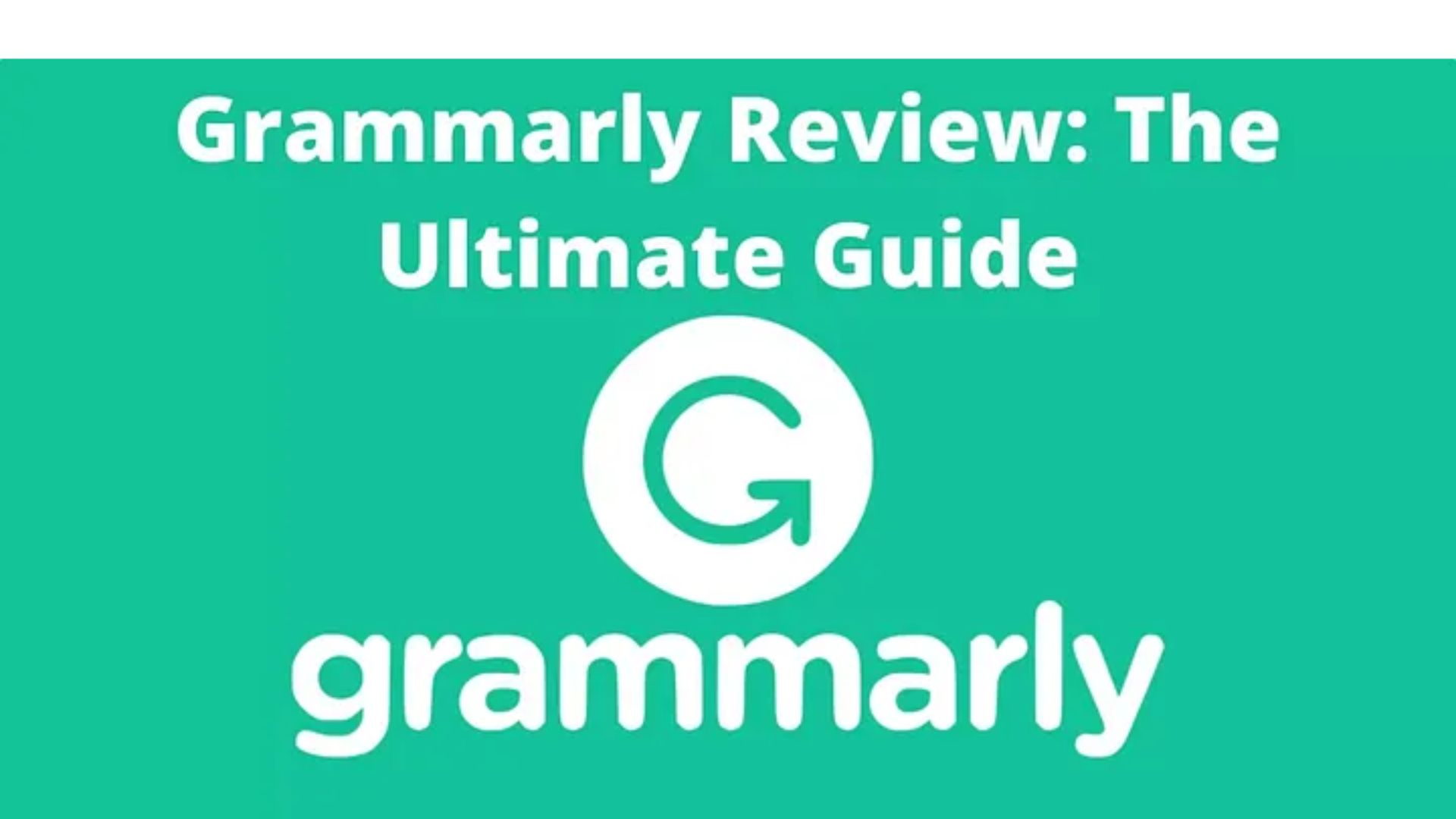What Is Grammarly?
In my experience, Grammarly is an amazing writing assistant that has helped me improve my writing skills and produce higher-quality content. I’ve been using it for several years now, and I can say that it’s been a game-changer for me.
What I love about Grammarly is how easy it is to use. Once you install the browser extension, it automatically checks your writing as you type, highlighting any errors in real time. It’s like having a personal editor watching over your shoulder, helping you catch mistakes, and suggesting improvements on the fly.
One of the features that set Grammarly apart from other grammar checkers is its advanced AI technology. It can analyze your writing not just for grammar and spelling but also for style, tone, and clarity.
What’s more, Grammarly offers different levels of feedback depending on your writing goals. For instance, if you’re writing a professional email, you can set your goals to “formal” and get suggestions for more professional language and tone. If you’re writing an academic paper, you can set it to “academic” and get recommendations for more advanced vocabulary and sentence construction.
How Does Grammarly Work?
I’ve been using Grammarly for a while now, and I can tell you that it’s an amazing tool for anyone who wants to improve their writing. Basically, it uses artificial intelligence to examine your writing and identify any errors or areas that need to be improved.
When you upload your text, Grammarly immediately scans every word and phrase for grammar, spelling, and punctuation issues. If it finds anything that needs attention, it will flag it with an underline or a suggestion for correction. But if you have a Premium or Business account, you’ll get even more detailed feedback and suggestions on word choice and sentence structure.
What’s excellent about Grammarly is that even if you don’t have a Premium or Business account, you can still use it to help improve your writing. Plus, Grammarly constantly updates and improves its algorithms to give users more precise and helpful feedback.
What Are The Features Of Grammarly’s Plagiarism Checker?
- One of the best things about it is that it’s available on Android and iOS devices, making it incredibly convenient for me to use. As I can quickly check my work from anywhere without worrying about finding a computer.
- The checker gives me information on the URL of a document I’m checking and provides a similarity percentage indicating how closely my work matches other sources. This helps me identify potential plagiarism issues, ensuring my work is original.
- Recently I moved to the premium version of Grammarly, and it’s been a game-changer. The advanced features like spell checking and detection of APA citations have been a lifesaver in ensuring my work is error-free and professional.
- One feature that I most appreciate about Grammarly is its commitment to privacy. They take great care to protect user data such as usernames and passwords, which gives me peace of mind. However, I still recommend using different login details for premium and free versions to prevent any possible data theft.
Is Grammarly Free?
- Yes, Grammarly is free, and the basic version has all the essential tools you need to improve your writing. This software is perfect for anyone who wants their writing fault-free, whether you’re a student or a professional writer.
- The basic version of Grammarly can detect common errors such as typos and grammar mistakes, which can help you improve your writing.
- The premium version of Grammarly offers additional features like plagiarism detection and style analysis, which can help you make your writing professional level. With these tools, you can ensure your work is original, well-written, and professional.
- Grammarly is available for download on Windows and Macs, which is easy to use on your preferred device. So, no matter where you are, you can always have access to this software to improve your writing.
How Can You Enable Grammarly In Word?
Enabling Grammarly in Word is a quick and straightforward process. After opening a new document, you only need to click on the Grammarly tab, and the add-in will appear automatically on the top menu. And this feature lets you quickly check your work for grammar and spelling mistakes.
Try Grammarly For Chrome Now
If you’re someone who frequently writes on the web and wants to ensure that your work is polished and error-free, I highly recommend giving Try Grammarly for Chrome a go. This extension is specifically designed to catch grammar mistakes and works with various online platforms such as blogs, websites, and emails. With its powerful algorithms and interface, you can rest assured that your writing will look its best.
How The Grammarly Chrome Extension Works
Grammarly Chrome extension works: while you’re typing in a Chrome window, it automatically checks your spelling and grammar. If it spots any errors, it’ll underline them in red, and you can hover over them to see what the issue is. Grammarly then suggests a correction, allowing you to improve your writing in real time.
How Can You Use Grammarly On Chrome?
If you want to improve your writing accuracy and clarity, Grammarly’s Chrome extension can be a great tool to use. Installing it is easy – simply download it from the Chrome Web Store and add it to your browser.
Once installed, you’ll see the Grammarly logo in the bottom right of any new message you create. As you start typing, the extension will automatically highlight errors in your text and suggest how to fix them.
To get more details about each recommendation, you can hover your mouse over the highlighted text, and Grammarly will display a pop-up with additional information and possible corrections.
How To Use Grammarly On Mobile?
To use Grammarly on your mobile device, you must download the app and start using it to improve your writing. Below, I have mentioned a few steps to get started:
- Open the Grammarly app on your mobile device.
- Select the text area you want to edit.
- Then, choose the text you need to correct.
- Next, pick a grammar rule from the list of options.
- Click on the red correction button to apply the suggested change.
- After that, keep repeating this process to fix other areas of your text.
- Once you are done with editing, tap on the blue “Save button” to save the replaces.
How Can You Use Grammarly In Google Docs?
If you’re using Google Docs and want to start using Grammarly, the first thing you’ll need to do is install the Grammarly extension from the Google Chrome Store. After you’ve installed it, you’ll see the Grammarly icon in the bottom right corner of your browser.
Clicking on the icon will open the Grammarly settings, where you can customize your target audience, the tone and formality of your writing, and your intent and domain. If you need help fine-tuning your settings, look for the bullseye icon at the top right corner of the page. Then it will be ready to go.
How To Use Grammarly For Proofreading
As a user of Grammarly for proofreading, here are some tips to get started:
- Copy and paste a sample text to the interface to familiarize yourself with the software.
- Select the relevant features for your work.
- Give it time. Improving your writing skills is a learning process, so expect to see progress gradually.
What Are Grammarly Premium Functions?
As someone who cares about grammar, I’ve found that Grammarly Premium is an excellent app that goes beyond basic spell-checking. It can identify and correct over 250 types of grammar errors and offers advanced suggestions.
One of the best features of Grammarly Premium is its compatibility with other writing apps, such as Microsoft Word and Google Docs. It ensures that you catch errors no matter where you’re writing, making it a convenient tool.
Moreover, Grammarly Premium offers a plagiarism checker, which is particularly helpful for students or anyone who wants to avoid unintentional plagiarism. Plus, this software uses various markers to detect plagiarism, such as copied and pasted text or unoriginal ideas,
Checking Grammar (Premium Features)
Grammarly premium features check mainly four main types:
1. Grammar Checker: This feature helps to identify errors in your writing, including common grammar mistakes like incorrect verb usage, article inclusion, and pronoun use.
2. Punctuation Checker: It can identify common punctuation errors such as misplaced commas, semicolons, and incorrect use of colons.
3. Word Choice Checker: The word choice checker helps find common errors such as poor adjective and verb selection and incorrect synonyms.
4. Style Checker: With it, you can check for style-related errors, including incorrect use of quotations and misplaced modifiers.
How Do I Add Grammarly To Gmail?
Good news for you if you use Grammarly as a grammar checker and also use Gmail. Now, you can add Grammarly as an extension to your Gmail account.
Firstly, you need to go to the Grammarly app and click the “Add to Gmail” button. Then, enter your Gmail address, and tap the “Submit”.
Once you have added Grammarly to your Gmail, you can see the “Add to Gmail” button in the Grammarly app.
Download Grammarly On Microsoft Word For Mac
Do you use Microsoft Word for Mac and want to develop your grammar skills? Consider installing Grammarly for added support. It’s a user-friendly software that allows you to proofread your documents effortlessly. Once installed, you can launch the program and start working right away.
Therefore, don’t miss out on the opportunity to improve your writing skills with Grammarly – install it on your Microsoft Word for Mac today!
How To Download Grammarly On Microsoft Word For Windows?
Here, I have mentioned some steps you need to follow while installing Grammarly for Microsoft. Take a look–
First, go to the Grammarly website and sign up for a Grammarly account if you haven’t already done so.
After you have an account, download the Grammarly for Microsoft Office add-in from the Grammarly website.
Open the downloaded file and follow the prompts to install the add-in. And this process can take some minutes, so be patient.
When the installation is complete, open Microsoft Word and look for the Grammarly tab on the ribbon at the top of the screen. If you don’t see the tab, restart Word, and it should appear.
To start using Grammarly in Word, simply click on the Grammarly tab and click the “Open Grammarly” button.
Then, you can start checking your document for spelling, grammar, and punctuation errors by clicking the “Check” button. Grammarly will highlight any faults in your text and offer recommendations for how to correct them.
That’s it! You’re now ready to use Grammarly in Microsoft Word for Windows.
Become A Grammar Ninja With Grammarly
Improve your writing skills and become a grammar ninja with Grammarly – a cloud-based tool that detects common grammar errors and helps you understand grammar rules, including verb tense, articles, pronouns, and sentence structure.
How The Grammarly Editing Process Works
- The first step of the Grammarly Editing Process is a thorough scan of the text to identify any grammar errors.
- Next, the software provides suggestions for correcting these errors to the user.
- The user then has the option to either accept or reject these suggestions.
- In the case of rejected suggestions, the software offers a detailed explanation as to why the correction was not suitable.
- The user can also add new corrections to the text as needed.
- Once all of the necessary corrections have been made, the final version of the text is saved with all the corrected grammar.
Grammarly Free Vs Grammarly Premium- Which Is Best?
Grammarly Free is a basic-level checker with a simple user interface suitable for checking simple written English. On the other hand, Grammarly Premium is a more comprehensive checker with a highly complex user interface that is suitable for checking difficult written English.
So, the best option for you depends on your personal preferences. For example, if you need to check simple written English, Grammarly Free is the way to go. However, if you want to check more complex written English, Premium is the better option.
Use Grammarly As An iPhone Keyboard
If you’re an iPhone user looking to enhance your grammar skills, you might want to consider using Grammarly as your keyboard. This tool has many features, including an auto-correction function and a built-in thesaurus to help you find the proper word.
Besides, Grammarly boasts a simple and intuitive interface, an easy-to-use option for anyone looking to improve their writing skills. This makes it an excellent tool for students who want to enhance their grammar knowledge and produce better-written work.
Grammarly Competitors
While Grammarly is a well-known grammar checker, several other alternatives are available in the market. Good Grammar, The Grammarphobe’s Guide to Better English, and The Grammarphobe’s Guide to Better Writing are just some popular grammar checkers.
Troubleshooting Grammarly For Chrome
If you’re experiencing issues with Grammarly for Chrome, here are six troubleshooting tips to help you resolve the problem:
- Inspect that you got the new version of Grammarly for Chrome installed.
- Ensure you use a compatible browser version like Chrome, Firefox, or Opera.
- Confirm that you’re using the right language version of Grammarly, which is available in English, Brazilian Portuguese, Spanish, and French.
- Verify that you’re using the correct locale, as Grammarly is available in different languages and locales.
- Ensure you’re connected to a compatible WiFi or mobile network.
- Check twice that you’re signed into the proper Grammarly account.
Frequently Asked Questions About Grammarly
What is Grammarly?
Grammarly is a software company that offers a range of products to improve writing skills, including a grammar checker, plagiarism detector, and spell checker. They also offer a subscription service with automatic updates and language support.
What does Grammarly do?
Grammarly offers a grammar checker, a plagiarism detector, and a spell checker. The grammar checker finds errors in writing, the plagiarism detector identifies plagiarism, and the spell checker detects vocabulary errors.
What languages are Grammarly available in?
Grammarly’s products are offered in English, Spanish, and French languages.
Can I use Grammarly with Microsoft Word on the Web?
Yes, you can use Grammarly with Microsoft Word on the web to check for spelling and grammar errors. It also provides additional editing features such as sentence structure and grammar improvement.
Is Grammarly free?
Yes, Grammarly is available for free and offers features to improve grammar, punctuation, and vocabulary.
What does Grammarly Premium do best than the Free Version?
Grammarly Premium offers more advanced features than the free version, including in-depth grammar and spell-checking, vocabulary enhancement suggestions, and even a plagiarism checker.
Is Grammarly easy to use?
Grammarly is a user-friendly software for grammar and spelling assistance, available in both desktop and web applications. And which makes it easily accessible and customizable to users’ preferences.
Summary of the Article
Therefore, I highly recommend Grammarly’s plagiarism checker to anyone looking for a reliable tool to check their work for plagiarism and grammar errors. It’s incredibly easy to use, and the premium version offers some great functions that can make a real difference in your writing.